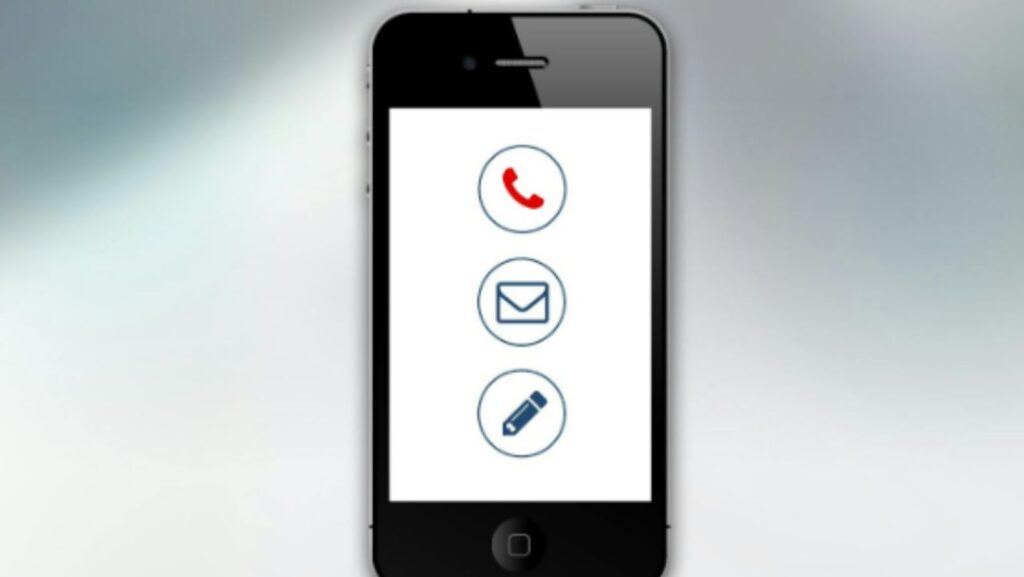Contact management on your phone is more important today than ever. Consistent organization makes your communication flow better. It increases your productivity and makes finding contacts easier. Your iPhone has excellent features for contact organization. This information will help you keep your iPhone contact list organized.
How an Organized iPhone Contact List Benefits You
- Simplifies contact management. With an organized list, your contacts are stored in groups. This makes it easier to manage them.
- Boosts organization. You can arrange your contacts based on workers, family members, and friends.
- Simplifies communication. The organization makes it easier to send messages to groups. It makes it easier to call people in specific categories.
Your contacts can be safer if you create a backup and update them often. There are scenarios where you realize your iPhone can’t be backed up. This happens due to software or hardware issues. If this happens, you could lose your contacts or be unable to recover them. You can get more ideas on iPhone backups here at https://setapp.com/how-to/backup-iphone-contacts. For quick information, the solution is to save numbers in iCloud as backups. But how to save contacts to iCloud might be an issue for you. To solve it, connect to the internet and your Apple ID to log into iCloud. Sync your contacts with your iPhone for automated backups.
How to Create a Group Contact on iPhone
You cannot create a group contact using the built-in contacts app. The best way to do it is to use iCloud. You can also do it through a third-party app. Open your preferred browser on your iPhone and use your Apple ID to access iCloud. In the iCloud, open the Contacts app.

Check the left bottom side of the screen and open the + sign. Tap on the New Group icon. Name the groups and add the numbers relevant to them. To do this, open the ‘All Contacts’ icon and select the ones relevant to the group. Select and drop them into the group.
How to Merge Contact Lists on iPhone
If you have duplicates on our iPhone, they can take up your space and affect workflow. Telephone numbers and email organization should include getting rid of duplicates. The easiest way is to merge them on your iPhone. To do this, open the iPhone’s Contacts app. Identify the duplicates manually or using an app.
Select the duplicates and tap the Link icon to merge them. The easier way to do this is to open the app in iCloud and automatically find and merge duplicates. You can also use third-party apps like Groups and Cleaner for iPhone to do this work effectively.
The Most Way to Organize and Use Your Contact Lists
The best way to organize and use your contact lists is to understand your iPhone features. The contact card iPhone for instance displays data about people and their addresses. It shows the various ways to communicate with them. For example, it shows whether you can video call them, send messages, email, or audio call.
This feature makes communication options better and smoother. Another important feature is the Contacts app. This app lets you view and edit your phone numbers and emails. When you add contacts to iPhone this feature organizes them in many ways. You can save them into personal, family, friends, or business information.

To add your numbers to a group, ensure you are logged into iCloud or a third-party app. Select the group you want to add the number to and save it. Keep the lists updated for accuracy and relevance. Remove any numbers that you no longer need to keep the list manageable.
You can send group emails or messages using the relevant apps. To send messages, open the Messages app and start a new conversation. Select the recipients from the group. You may send it to an entire group or specific people. To send emails, open the Mail app and start a new email. Select the recipient in a group or several groups.
Conclusion
Keeping your telephone numbers and emails organized on your iPhone is important. It makes you more productive and smoothens communication. Use your iPhone features and iCloud for better organization. Remove duplicates from any sync iCloud with iPhone for automated backups.